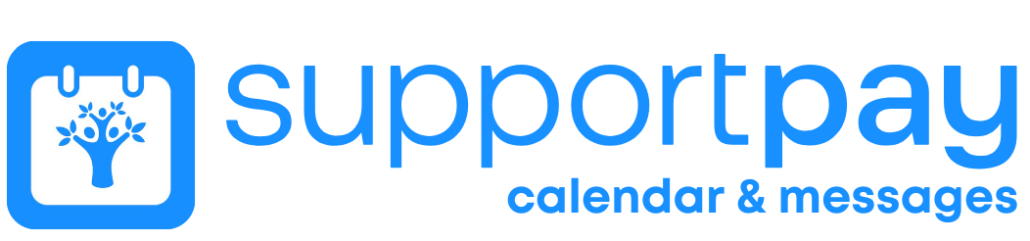How do I upload a document to WeParent?

Here are step-by-step instructions on how to upload a document to WeParent. Please note that we support various file types, including PDF, Microsoft Word, Microsoft Excel, and Microsoft PowerPoint. JPEGs and PNGs can also be uploaded, but they will appear in the Photos section of your WeParent library.
Note: Effective April 2023, we’ve disabled the option to upload files directly from your device’s library. This change is in response to an update from Apple that made the app the default option for sharing files, causing some inconvenience to our users.
Step 1: Start by logging into the WeParent app.
Step 2: At the bottom of the screen, locate and tap on “Library.”
Step 3: Choose the file type you wish to upload; for example, select “Documents.”
Step 4: In the top-right corner of the screen, tap the plus sign (+).
Step 5: A pop-up screen will appear; select “File.”
Step 6: Now, choose the document you want to upload from your device.
Step 7: Your uploaded document will be accessible to you, your co-parent, and any other invited family members. You and your co-parent will have the ability to add, edit, or delete documents, while other family members will have viewing rights only.
For any additional questions or further assistance, please don’t hesitate to reach out to WeParent support at support@weparent.app.