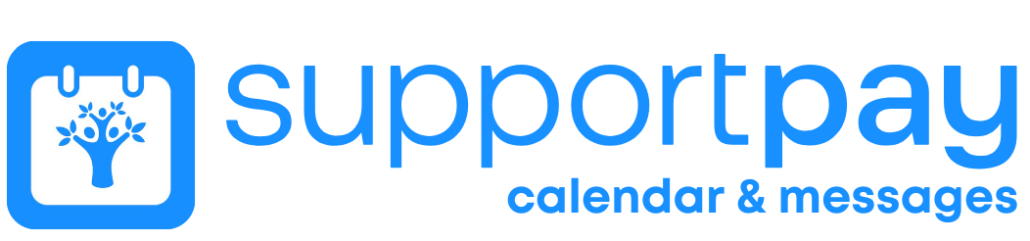How do I accept an invitation to WeParent?

If you received an email invitation to join WeParent as a co-parent, family member, lawyer/mediator, or child (you must be over 13 to use WeParent), or are expecting to be invited soon, please see instructions below on how to accept your invitation. You’re always covered by the family subscription, so the use of the WeParent app is completely free for you.
Scenario 1: You received an email invitation to join WeParent.
- Download the WeParent app from the App Store or Google Play by searching for “WeParent” or by tapping on the link in your invitation email.
- On the Welcome screen (that’s the first screen that you see when you launch the app), tap on the teal “Accept invite” button.
- Create an account for yourself with the EXACT same email that you were invited with. This will place you in the right family, and the person who invited you will receive a push notification and an email that you accepted their invitation.
- You’re all set! You can now use WeParent and are covered by the family subscription.
Scenario 2: You were told that you were invited to WeParent but did not receive an email invitation.
- First, check your spam folder in case the invitation went there. If it is, move it from the spam folder to your inbox, and then follow the steps in Scenario 1.
- If you did not receive an email invitation, it can be for two reasons:
- The person who invited you misspelled your email and thus the email invitation could not be delivered. In that case, please ask them to invite you, and remind them of your correct email address. Once you receive an invitation, please follow the steps in Scenario 1.
- The person may have tried to invite you but could not because you had already created your own WeParent account, in a separate family. Please follow the instructions in Scenario 3.
Scenario 3: You are trying to join a family but are being prompted to start your own free trial.
- This is happening because the email address with which you created your WeParent account does not match the email with which you were invited.
- If you created your account prior to receiving an email invitation, you were placed in your own family. In that case, please contact support@weparent.app and request that your account be deleted so that you can be invited. Once you receive your email invitation, please follow the instructions in Scenario 1.
- If you received an email invitation but they created an account with a DIFFERENT email than you were invited with, you would not be placed in the same family. Log out, and then follow instructions in Scenario 1 to be placed in the right family. Then, contact support@weparent.app and request that your original account be deleted as you do not need it. When contacting support@weparent.app, please be sure to specify which email address you used to create your original WeParent account.
Scenario 4: You accidentally started your own free trial and now you want to make sure you are not charged.
- If you started a free trial, you need to cancel it by following these instructions.
Scenario 5: You accepted the invitation and used WeParent for a while but are now getting an error message saying “invalid credentials” when you try to log in.
- This is happening because the Family Admin or the Co-Parent removed you from the family account. It is their prerogative, but you can ask them to invite you back.
If you have any additional questions, please contact support@weparent.app and we’ll be glad to help!